Vcard is an electronic business card, so it is needed to be distributed to all over the platform. Because of the special feature of the vcard to interchange the contacts from one platform to another make the vcard favorable among the user. Importing the contact to iCloud is done with very ease and also vcard interchange to any modern phones to email like Microsoft Outlook.
Problem will be face while transferring vCard to the iCloud, when you will try to drag your vcard to the iCloud, it will show error and it will not import your vcard to iCloud.
Error’s is caused because of the older version of vCard, many software used to create vcard of the version 2.1. VCard version 2.1 is not supported by the iCloud, it supports the vcard version above then the 2.1 i.e. vcard version 3.0 and 4.0. What you need to do is, simply convert your vCard version 2.1 to vCard version 3.0.
STEPS TO BE FOLLOW
1- Open your text pad, if not you can easily download it from the internet.
2- Open up the new window and place your contacts into it. Do not drag all over contact into it say if you have 2000’s contacts, try it to divide into 4-5 batches so that to avoid corruption of application.
3- Now open the replace window option, there you can see the options like Find What- Version 2.1 and Replace with- Version 3.0
4- Now select the ALL document option, then select the Replace all button.
5- This step will now change all the dragged contacts having the version 2.1 to vCard version 3.0.
6- Now save all files by clicking on Save As button.
7- Now you drag your vCard contacts into iCloud, (but you will find one more issue created by the iCloud interface because of multiple vcard are dragged into it. So to make your transfer successful , you have to convert multiple into single .vcf file )
8- This is not a big issue, you can easily perform it without the help of other software.
9- Just need to open the CMD (command prompt) and browse to the folder where the multiple contacts are created. For e.g. if you save vCard contacts in D then type the command cd d:\ vcf and enter.
10- Now type copy*.vcf combined.vcf
This final step will merge the multiple vCard to single .vcf file. Now you can easily import your vCard to iCloud.
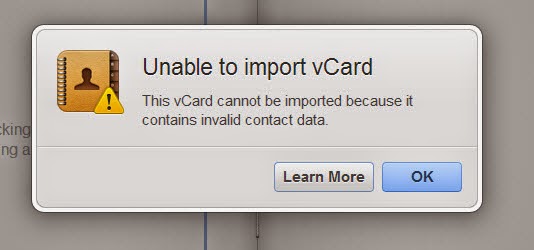
No comments:
Post a Comment